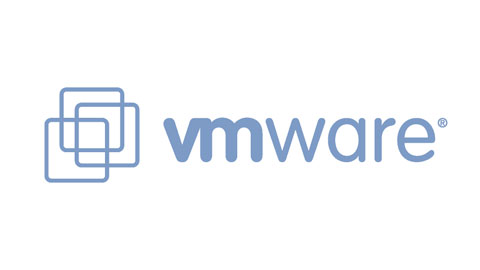If you are one of the people who has installed ESXi on a bootable flash drive and then wanted to either erase the drive or start over, you might realize that Windows doesn’t like to give you permissions to format the entire flash drive. I ran into this situation a few months back and decided to share the easiest way to re-format your drive without downloading additional software:
- From Command prompt type ‘diskpart‘
- type ‘list disk‘
- it should then look something like this:
DISKPART> list disk
Disk ### Status Size Free Dyn Gpt
——– ————- ——- ——- — —
Disk 0 Online 247 GB 1024 KB
Disk 1 Online 186 GB 0 B
Disk 2 Online 7 GB 0 B
4. Once we see which Disk is your USB drive, you will want to type ‘select disk‘ (change “disk 2″ to the number of your drive):
5. DISKPART> select disk 2
Disk 2 is now the selected disk.
6. DISKPART> clean
DiskPart succeeded in cleaning the disk.
7. DISKPART> create partition primary
DiskPart succeeded in creating the specified partition.
8. DISKPART> select partition 1
Partition 1 is now the selected partition.
9. DISKPART> active
DiskPart marked the current partition as active.
10. DISKPART> format fs=ntfs quick
100 percent completed
DiskPart successfully formatted the volume.
11. DISKPART> assign
DiskPart successfully assigned the drive letter or mount point.
COMPLETE!
so that might seem like a lot of steps but in all reality, the whole process will take only a few minutes to execute.
Enjoy